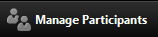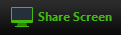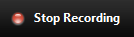|
Use the buttons on the lower left to mute your audio or start/stop your video feed. |
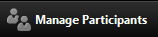 |
Click Manage Participants to apply certain settings to all invitees. For example, you can easily mute everyone in the room if a one-way presentation is being given. |
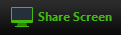 |
Click Share Screen to show your screen to others in the meeting. You can choose to share a specific open window in an application, or your entire desktop. |
 |
Click Chat to open a chat window with meeting participants. You can choose to chat publicly with everyone or privately with an individual in the meeting. |
 |
Use the Record button to record a meeting. An indicator will appear if recording is taking place. |
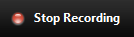 |
Click the Stop Recording button when finished. The recording will be converted to an mp4 file when the meeting ends. |
 |
To end the meeting, click on End Meeting in the lower right corner of the screen. |