Page Editing
To edit a page, click on the filename in the folder listing to load that page in Cascade.

Once the page is loaded, click the 'Edit' button at the top to edit the content and other page options.
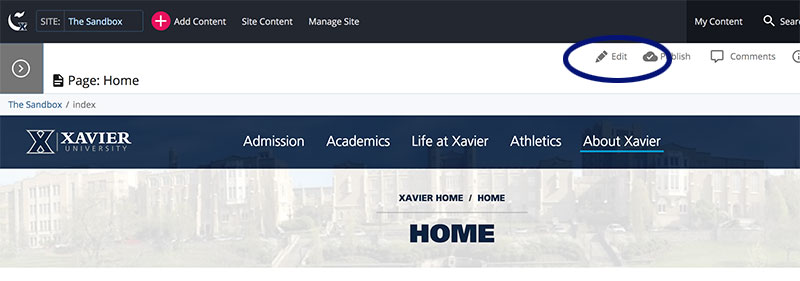
When you are finished making your changes either press 'Save and Preview' to preview your updates or use the 'three dots' to Check and Submit your changes. If you use 'Save and Preview', remember that you must press 'Submit' on the preview screen to save your changes.
Finally, press 'Publish' to send your updated page to the web server.
Some important notes about page editing
- When you are editing the page, you can edit certain page options like whether or not to include the navigation on the page and whether or not the page should be included in the navigation.
- You can also set the Page Title and Display Name on the edit screen. The Page Title is what is used in the browser tab. The Display Name, available on the metadata tab, is what gets displayed in the navigation. See video below for more info.
- Don't forget to submit and publish your page.
- If you add a new page, image, or document, publish your whole site from the whole site folder view, rather than just one page.