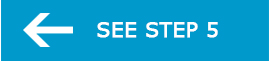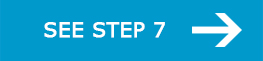Step 6

GET READY FOR CLASSES
Orientation to Online Learning:
Xavier has created an online orientation to familiarize you with expectations for online courses and provide tips for you to be successful. Some instructors may ask you, as part of your online course, to go through the orientation and demonstrate your successful completion of the orientation quiz.
Canvas:
Xavier uses Canvas, which is very student friendly, to house its online courses. Once you register for the first course you will have access to Canvas. Access Canvas through the Student Hub or by navigating to https://canvas.xavier.edu. Use your Xavier username and password to login.
Getting Started in Canvas:
Once you are in Canvas you will first want to configure your account settings and notification settings by clicking on the "Settings" link at the top-right hand corner of Canvas. If you want announcements sent through Canvas from your instructor to go to another email address or be texted to a cell phone number, you can adjust those settings within the notifications area.
Tutorial for changing your user settings
Tutorial for setting your notification preferences
If you opt not to change your notification settings, announcements and messages sent through Canvas will go to your Xavier email address.
You may also want to add a profile picture to your account so that your classmates and instructors can see your picture when you contribute to activities in Canvas like discussions.
Tutorial for adding a profile picture to your account
Once you have configured your settings in Canvas, you can access your courses by hovering over the "Courses" menu at the top of Canvas. Access your grades in a course by clicking the "Grades" link in the course navigation menu. Lastly, you can message other Canvas users including your instructors by using the "Inbox" link at the top-right of Canvas.
Guides on using the messaging features in Canvas
For more information on getting started with Canvas, please visit Xavier's Student Introduction to Canvas.
Entering the Course:
Most instructors open their online courses approximately one week before the official course start date. You will receive an email from your instructor to let you know when the course is open. You can also check Canvas to see if the course is open. Please note that communications about the course will go to your Xavier email address, so you will need to check your Xavier email. You'll want to enter the course as soon as it opens and go directly to the "Start Here" page to find information about course requirements and policies.
Technology Support:
Technology support is available through Xavier 24/7. Help for technology issues can be access through Xavier's help desk (513-745-HELP) or the options listed on the Help Desk website.
For issues related to Canvas, access help within Canvas by clicking on Help in the bottom left-hand corner of your course page. You'll see listed access to online guides, tutorials and live chat. You can also call Canvas 24/7 at 855-778-9967.
More information on technology for new students, including recommendations for computing equipment
Course Materials
From the Student Hub, the "Purchase Textbooks" link allows you to look up required books for your classes. Book information for purchase or rent is available, as well the book ISBN and title/author/edition details. If your class uses materials such as case packets, a link will be provided to you directly from the faculty teaching the course to purchase the packet via a web link. The Xavier Bookstore is located online so you can order your books or rent them.