Canvas Commons Instructions
Please note: Due to how Canvas Commons functions, we strongly recommend you import content into a Sandbox course and manage all updates to your course material from there. There is a link to easily update this content when it is revised, but that link will be broken if you manage course updates by copying your content from semester to semester rather than performing updates centrally in a Sandbox course.
To request a Canvas sandbox you can use the Canvas Course Creation Request form.
STEPS
- Click the Commons button in Canvas
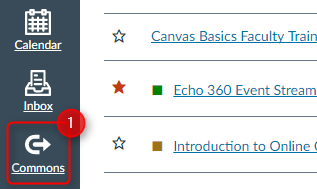
- Use the search bar and search for “DML”

- Choose the Course
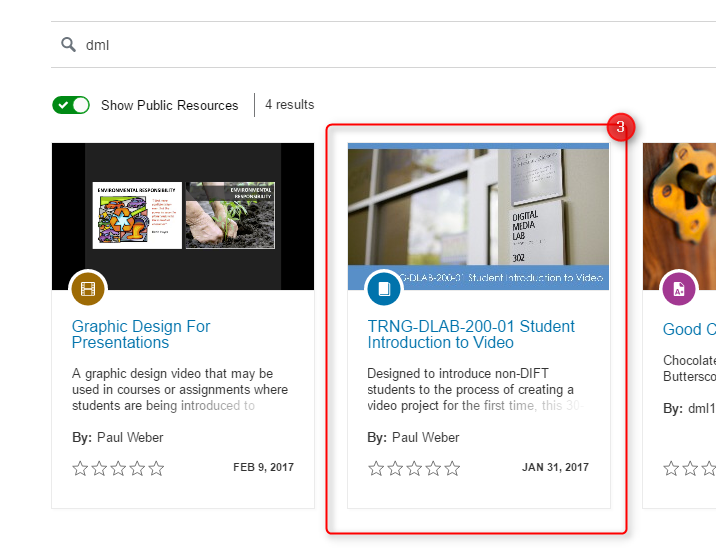
- Import to whichever of your courses you like.
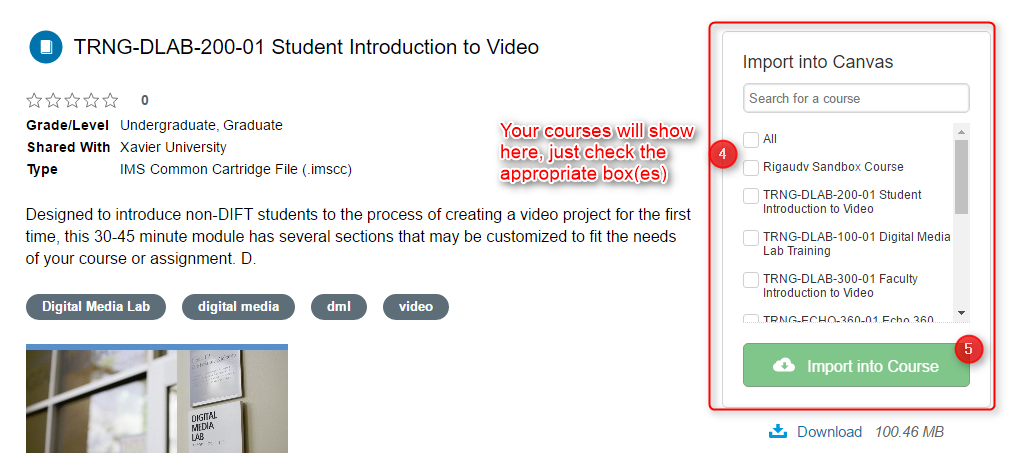
ADAPTING
After the content is imported into your course(s) we recommend adjusting it so it fits the needs of your assignment. Usually this means removing unnecessary instructions or limiting the options provided for submitting. Please contact the Digital Media Lab Manager for any assistance you need.