Issue an Alert
Click here for directions on issuing an alert in EAB Navigate.
Sign into EAB Navigate at www.xavier.edu/advising.
Use your email account, then usual Xavier password to sign in. You will be prompted to dual authenticate.
In the far right list of Actions, click on “Issue an Alert.”
For the student, you can search by preferred name, banner, or Xavier username. Select the student.
Click in the box by “Please select a reason for this alert.” Choose top reason for alert. Once you have selected all the alerts, you can select the course.
Use the text box under Additional comments to include additional information.
Click the submit button.
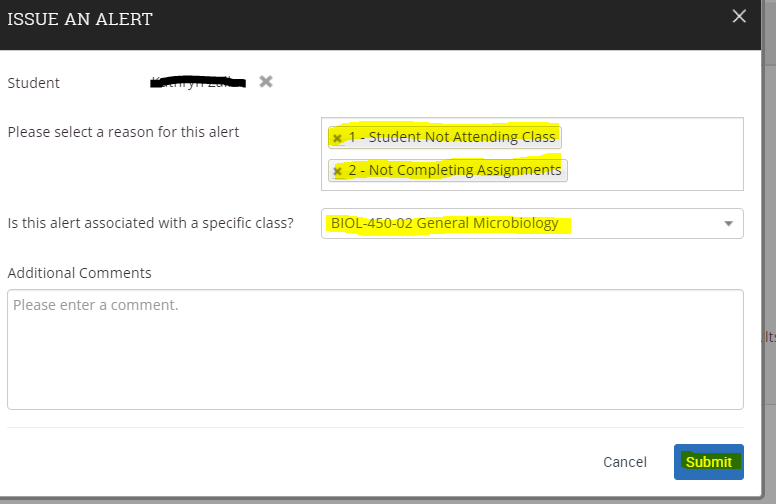
An automated email will be sent to the student, providing resources for them to access. If the student has a success coach, the success coach will also receive a notification of the alert.
If you have any questions, contact success@xavier.edu.